Adding articles to your Knowledge Base
A knowledge base is an important component of your Helprace. A properly stocked knowledge base library reduces the number of tickets your agents would need to address at a given time and empowers your customers to help, share and find answers out in the open.
It’s important to build your knowledge base content gradually, building awareness and driving traffic to your content as you grow. In this article we are going to discuss how to start adding knowledge base articles to your Helprace, as well as give you some pointers on growing your library’s reach.
Any of your staff members are able to add, modify or hide knowledge base articles. To add a knowledge base article, click + and select article from the left menu.
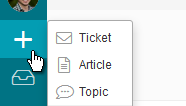
To change the placement of your knowledge base article within your Helprace, take a look at Changing the order of your knowledge base articles.
Tips on growing the reach of your knowledge base content
- Familiarize staff members with knowledge base articles.
- Use knowledge base articles to inform newly hired agents of best practices in writing and structuring their answers. During your onboarding process, your agents will get a grasp of what’s documented, where to find it and how to point users to the right bit of information.
- Establish a process to link your articles to your tickets. This can include linking a certain knowledge base article in the reply when ticket tags match those of the knowledge base article.
- Your knowledge base is located right in your Helprace admin panel. An agent working on a ticket can click on the Community tab, locate the appropriate article and continue working on the ticket immediately.
- Link your content throughout Helprace
- Helprace shows related content in the sidebar next to search results and community topics. In other words, the larger your knowledge base library is, the more prevalent its placement will be throughout your Helprace.
- Teach your agents to respond to community posts with links to knowledge base articles. Allow all staff members to refer to knowledge base articles when replying in the community.
- To drive additional traffic to your articles, you can set ticket triggers to auto-respond users in certain conditions. These auto-respond emails can include links to your knowledge base articles.
- Link your content outside of Helprace.
- By linking your knowledge base articles in frequently landed pages on your website, you can increase visibility to your articles. Using this proactive support strategy, you can increase conversion and drastically reduce support requests.
- Share your articles on social media, blog posts and YouTube channel.
Tip: When populating your knowledge base, remember that quality trumps over quantity. We’ve compiled a list of best practices on formatting your Helprace articles: Formatting knowledge base articles.
