Adding carbon copy (CC) emails to your tickets
Replying to a ticket and need to keep someone else in the loop? Here's how it's done:
- Open a ticket you wish to add a CC contact to.

- Click on the CC field and enter your CC contact.
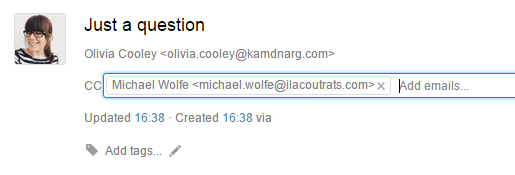
- Like with any other field, to save the CC field you need to submit the ticket. Click Submit As Open
If you don't type in reply, users will not get any messages, but all ticket fields that you've edited will be updated.
If you don't see the CC field, it's most likely turned off (it is turned off by default). To turn it on you need to be logged in to Helprace as an admin.
- Click the Settings button on the left
- Under TICKETS, select Settings
- Under Carbon Copies tick Allow agents to add CCs to a ticket.
- Click Save
