Creating mailboxes and separating tickets received at different addresses
This article explains how to separate ticket conversations if they have been received at different email addresses.
We're going to cover two steps:
Add your email addresses
Let's say you'd like to receive emails to two addresses: support@companya.com and support@companyb.com. You'll need to add them in the Settings > TICKETS > Mailboxes page and ensure that forwarding is configured properly. See the Adding email accounts and setting up email forwarding article for more details on adding email addresses.
Here is how the Emails page should look after you're done:
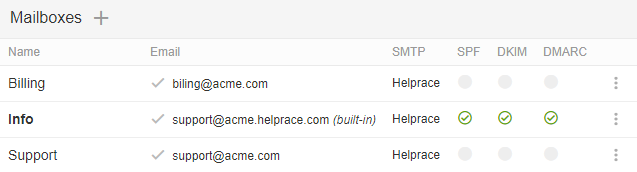
Use filters to separate tickets
- Go to Tickets
- Click the ⋮ icon on the right of Tickets and select Add filter
- Type in your search query and hit Enter

Select who you want this filter to be available to. Everyone, a specific team, or you only. You can change this at any moment. Learn more about filters in Searching tickets and setting up filters article.
Tip: when a customer sends an email to support@companya.com and an agent replies, the reply is also sent from support@companya.com. Learn more: When I send an email using Helprace, who is it 'From'?
