Searching tickets and setting up filters
Helprace has a powerful search function that works as part of its message filters or views.
Ticket filters or views allow you to organize tickets better. For example, a ticket may have different labels, tags or statuses throughout its life cycle that you may want to keep track of.
Filter types
There are three types of ticket filters:
- Shared (visible globally for everyone).
Owners and Admins can manage them. Agents can only view them. - Team (visible to members of a certain Team).
Owners and Admins can manage them. Agents within the Team can only view them. - My Filters (visible to the individual only).
Learn more about Teams
How to add a search query as a filter
Helprace's ticket search engine allows you to save these searches with a single click by adding them as filters. This allows you to come back to that search query time and time again.
- Go to Tickets
- Type in your search query and hit Enter. In this case we've typed in guitars.
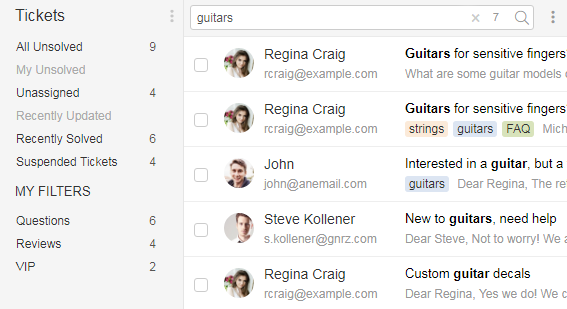
- Click the ⋮ icon on the right of Tickets and select Add filter.
- Your search query is automatically saved. Add a title to best describe your filter and save.
Use the search helper to set common fields quickly. Click on the desired field to set it or hover for a sample query.
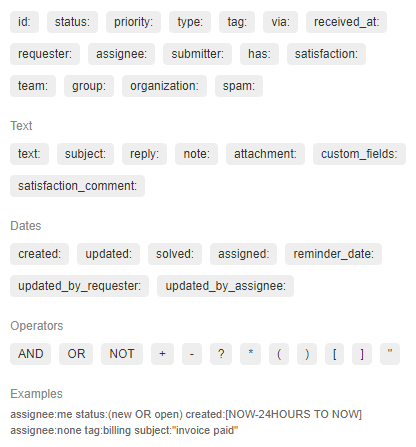
Search fields guide for tickets
The Helprace search engine uses a variety of fields that help filter, drill into or track your tickets. The chart below shows search terms that can be used to isolate your tickets.
| Field | Description |
| none | If field not specified, searches in:
requester, submitter, ID, subject, reply, note, tag, team, organization, group, attachment, company, custom fields |
| assignee |
ID, first, last name, all emails, all phone numbers assignee:me assignee:25 |
| attachment |
attachment name attachment:file |
| created |
date or date range ticket created created:[NOW-24HOURS TO NOW] |
| custom_fields |
field name and its selection custom_fields:(Product AND Widget 1) |
| id |
ID number of ticket id:25 id:t25 |
| note |
text in internal ticket notes note:James |
| organization |
tickets from Organization name or ID organization:acme |
| priority |
ticket priority: low, normal, high, urgent priority:(urgent OR low) |
| received_at |
inbox ticket received at received_at:billing@mcc.com |
| reminder_date |
scheduled reminder date or date range reminder_date:[NOW-24HOURS TO NOW] |
| reply |
text in ticket replies reply:"fatal error" |
| requester |
ID, first, last name, all emails, all phone numbers requester:me requester:25 |
| satisfaction |
options: offered (requester asked to rate support), unoffered (requester has not been asked to rate support), good, bad and commented satisfaction:(bad AND commented) |
| satisfaction_comment |
text in satisfaction comment satisfaction_comment:service |
| solved |
date or date range ticket solved solved:[NOW-24HOURS TO NOW] |
| spam |
is the ticket spam spam:y |
| status |
ticket status: new, open, pending, on-hold, solved, closed status:on-hold |
| subject |
text in ticket subject subject:"urgent matter" |
| submitter |
ID, first, last name, all emails, all phone number submitter:me submitter:25 |
| tag |
ticket tags. tag:(shipping OR ship) |
| text |
text in ticket: subject, replies, internal notes text:refund |
| type |
ticket type: question, problem, incident, task type:(incident AND problem) |
| updated |
date or date range ticket updated updated:[NOW-24HOURS TO NOW] |
| via |
ticket submitted via: email, admin-panel, user-portal, feedback-widget, api via:api |
To learn more about searching, see the Helprace search guide
