Spaces
Spaces are areas into which you can divide your user portal to provide a more detailed forum for discussions and knowledge base. When you register for a Helprace account, you are given one default Space in your user portal.
In this article, we'll give you a quick introduction to company Spaces in Helprace:
Space types
Here are the types of Spaces you can set up in Helprace:
- Space
- Product
- Service
- Forum
- Department
To select your Space type, head to Settings > Spaces and select the Space type.

Spaces in the portal
In the example above, we chose "Space" as our Space type, and that means the words "Select Space" will appear below your company logo on the portal homepage.
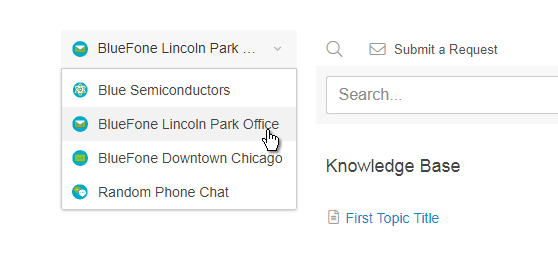
You can customize how the Spaces menu and block appears on your pages. To learn more about blocks, take a look at Customizing your homepage.
Setting up Spaces
Only Owners and Admins can access this. You may want to familiarize yourself with User roles and staff privileges
Point to the Wrench and select Spaces.
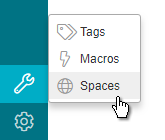
-
A "General" Space. is the default Space. You cannot delete it.
- Drag and drop your Spaces in the desired order.

- Edit the name and the Space icon. The icon is recommended to be 32x32 pixels to show up properly.
- Add a description. This description can be shown or hidden on your user portal's homepage by heading to Settings > Main Home Page and checking Show Page Descriptions.
The description will show up under the link to your Space in the user portal. The below Space types are "Services":

If you only have one Space, modifying its name and icon will not result in any changes. That's because Helprace can only display this information when you toggle between Spaces. These changes will be visible once you add a second Space.
Deleting a Space with any content in it (articles, topics, categories) will delete the content, too.
Space restrictions
- No Restrictions makes the Space public, while Staff & Registered Users requires registration to view.
- Select Staff Only to give access your staff: Basic Agents, Agents, Supervisors, Admins and Owners. Whether registered or unregistered, users will not see it.
- Select Nobody. This is a top-secret Space only available to your Admins and Owners.
- Select Custom to limit Space restrictions to a combination of Teams and the like. Learn more

