How to submit a request to the support team
It's easy for your users to reach your company's support. There are a few ways to do this:
The email sending process is managed by a rule found in Settings > Rules and Notifications, called "Notify requester about public reply". Disabling it will prevent emails from being sent.
You can also track and update requests through your profile.
Using the user portal
You can submit a ticket using the User Portal. Follow these steps:

- Go to the home page of your company's User Portal.
- Click Submit a Request at the top of the search bar. This will bring up a dialog box that will allow you to send a message to a support agent.
- Type in your subject and the issue in the message box. As you start typing in the message body, a list of suggested questions, ideas, problems and praise will appear. By clicking on the suggested link, a new window will appear with the discussion, so that you don't lose the message you've been working on.
- Add your attachments. File size limit is 20 MB. There is no limit in number of attachments and combined size of these attachments.
- If you're not logged in, type your email. Agent's response will be sent there.
- Click Send
Using the feedback tab
The feedback tab (also known as the feedback widget), has the same tab above the search bar titled Submit a Request.
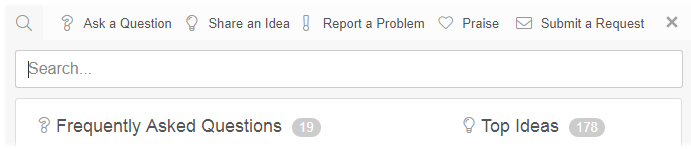
- Locate and click the feedback tab
- Click Submit a Request in the window that pops up
- Type in the title, message body and add any attachments
- Click Send.
Using email
To create a new ticket using email, follow these steps:
- Open your email box or program
- Enter the email address of support. In many cases it will be support@company.helprace.com but check with the company you're trying to reach.
- Enter the subject and body of your message. Send your message.
- You can update an existing support request by simply replying to your email notification of a reply to your ticket, as shown below.
