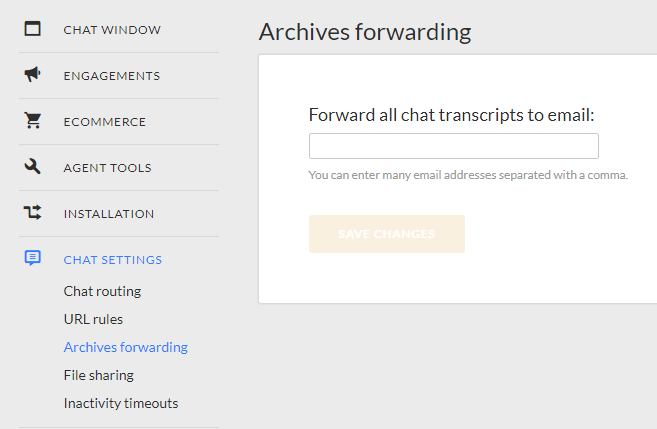Converting live chat history and offline messages to tickets
This guide explains how to turn chat transcripts and offline chats into tickets in Helprace.
Tip: If you haven't added a live chat button to your Helprace portal yet, now is a good time to do this. This allows customers to start a chat with you right from your Helprace portal.
Go to your live chat settings and and specify the email address for sending offline chat messages.
These settings may vary according to chat software. If your chat provider has a built-in ticketing system, these settings may be quite difficult to find :).
Here's how to set up forwarding in certain chat providers:
Tawk.to
Go to Settings > Mail Notifications.

Here you can add emails where chat transcripts, offline form and missed chat notifications will be sent. Insert your support email address here (e.g. go to Settings > Mailboxes in Helprace to see your list of addresses).
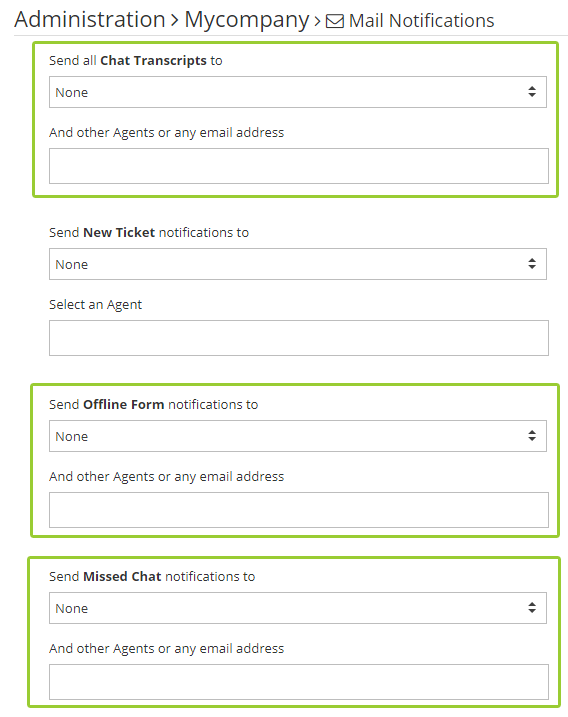
LiveChat
Go to Settings > Installation > Email and click on the 'Forward messages from visitors' at the bottom.
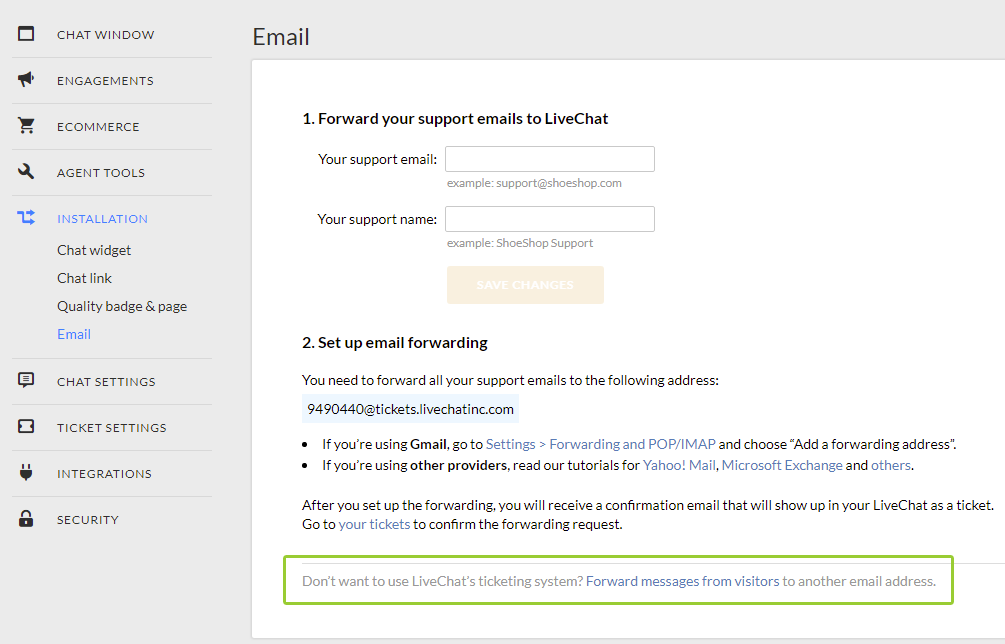
Specify emails where offline form and missed chat notifications will be sent. Insert your support email address here (e.g. go to Settings > Mailboxes in Helprace to see the list of your addresses).

Go to Chat Settings > Archives Forwarding and specify an email for chat transcripts.