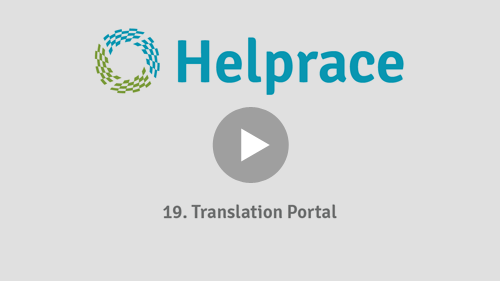Translating Helprace to your language
In this article, we'll explain how to participate in translating Helprace into your language and changing the language of your Helprace once translation is completed.
Topics covered in this article.
Changing the UI language
To change the language throughout your Helprace, go to the Settings > GENERAL > Localization page, select the desired language and click Save. Your page will reload and you'll see the admin panel and User Portal translated into your new language.
If you don't see your language here, please let us know and we'll happily add it.
Note: You will only see approved translations in the drop list.
Note: Language changes trigger re-indexing of your account. Re-indexing takes some time (usually a few minutes) and you may experience search glitches until it is done.
Translating the UI
If you wish to improve an existing translation you can do that on the Translation Portal.
You don't need to download or upload any files to translate (though you can, if you'd prefer to work in a different tool, like poEdit). The portal is open to everyone but moderated by our staff, who approve all translations. We are notified of any edits or new translations and push them as soon as possible.
Visit the Helprace Translation Portal to get started. If it's your first visit, you'll need to create an account.
You'll see many languages at various translation stages. Follow these steps:
1. Click on a desired language. If you don't see your language you can always suggest it.
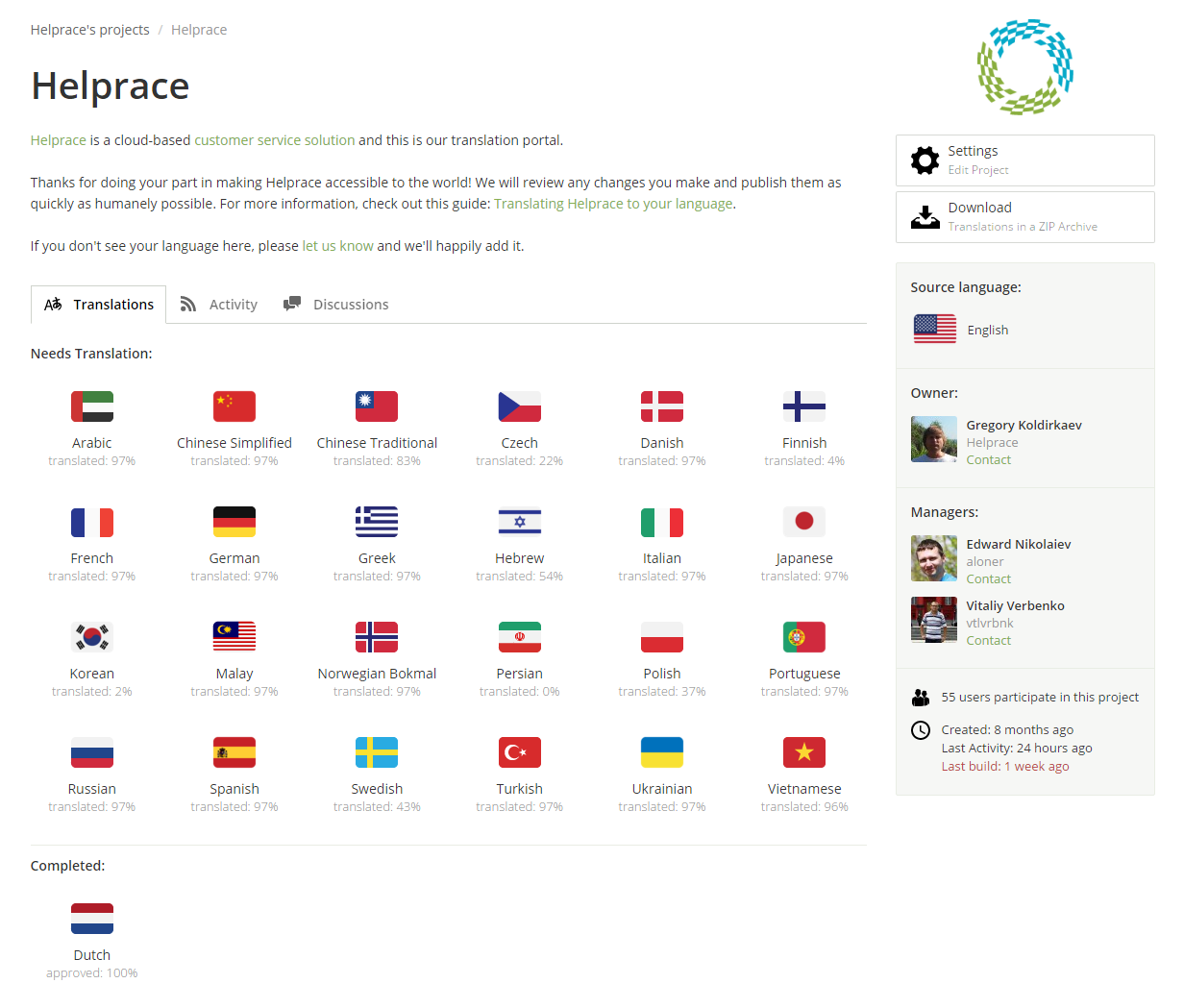
2. Click on Helprace.pot on the next page. The blue bar represents non-approved translations and the green bar is what's been approved.
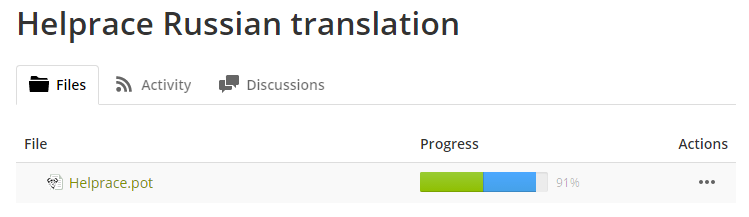
3. Click on the cog in the top-right corner.
Enable "Fuzzy" matches with 60% similarity match. This will display suggestions with similar strings or older versions of the same string if they were modified in the source language (English), greatly speeding up your translation efforts.
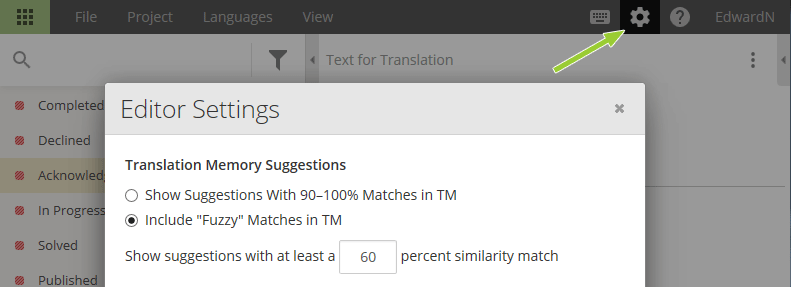
4. Familiarize yourself with the translation interface:

5. Now you're ready to go!
Click on a string you would like to translate, type in your translation and click Save to move on to the next string. Clicking on a suggested translation copies it to the input field - a huge time-saver for relatively simple translations.
Note: Translated strings will not appear in your Helprace automatically. Our staff and language moderators must approve all translations for the language to go live. This is done to maintain a high level of translations for all our customers.
We are using the Crowdin platform to manage our translations. For more information visit their Getting Started page.
Happy translating!
Checking, Voting and Proofreading
Vote for the best translation
Since everyone can suggest their own translation, you'll often see multiple suggestions for one string. You can vote on most appropriate translations to help our staff and language moderators in making the best decision:

Proofreading Translations
While everyone can vote for suggested translations, you can also apply to be a proofreader. Proofreaders can approve and disapprove suggested translations. This will let you ensure the best quality of translation to your language.
Proofreading can be done via translation interface. Proofreader can select one of the suggestions by clicking the checkbox.
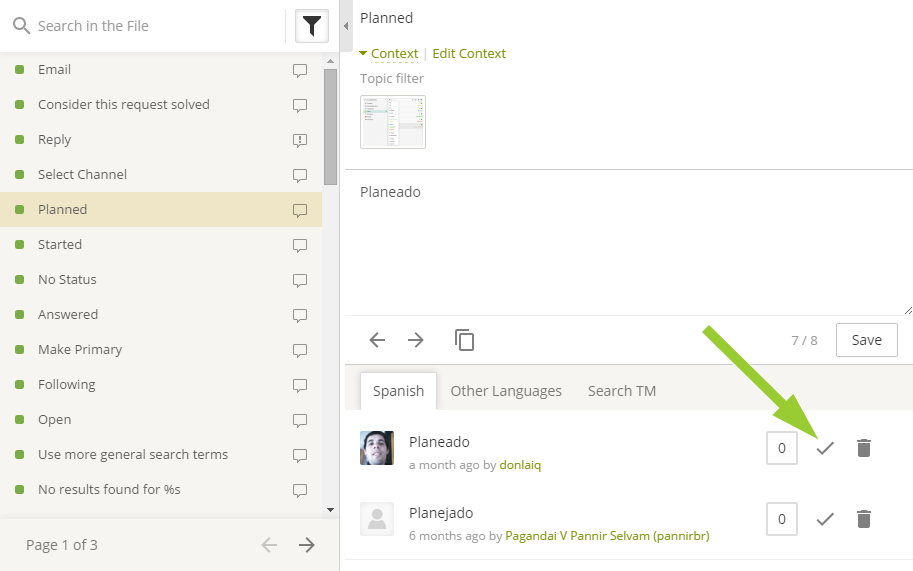
It might be even more convenient to use the proofreading mode instead. For that select "Open in Proofreading Mode" from the [...] menu on the language page.

Proofread mode enables Proofreader to see original string and translation side-by-side and approve multiple languages at a time.

Please, let us know if you feel that you could be a good Proofreader. Being a native speaker and having suggested translations makes you a perfect candidate!
We are using the Crowdin platform to manage our translations. For more information about proofreading visit their Proofreading page.