Sorting and filtering out discussions
This article will explore various sorting functions available in your Helprace community.
We will explore sorting options for every user role as they are slightly different:
- Sorting options for the end-user
- Sorting and filtering options for the agent
- Sorting by default (owners and admins)
Sorting options for the end-user
Open up your User Portal. It is located at http://yourcompany.helprace.com
If you don't have any spaces set up, you can select one of the channels from the main menu on the left. Let's select Questions.
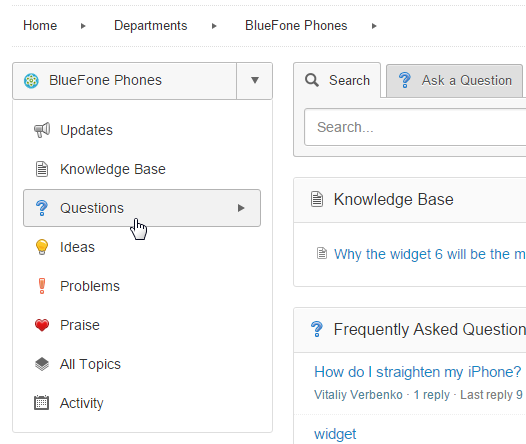
You will be taken to the channel page. In this case, questions are sorted by default by Frequently Asked.
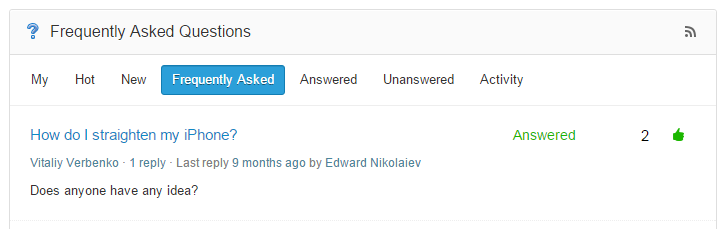
The table below lists sorting options viewable to a registered user who's logged in:
| Channel | Sorting option | Description |
| Updates | Hot | Modified within the last 7 days, starting with most recent |
| New | Topic creation date, newest | |
| Activity | Activity feed of all changes in the channel | |
| Knowledge Base | None | Set in the admin panel by staff members |
| Questions | My | Submitted by the user currently logged in |
| Hot | Modified within the last 7 days, starting with most recent | |
| New | Haven't been addressed at all | |
| Frequently Asked | Most upvoted | |
| Answered | Have been answered | |
| Unanswered | Haven't been answered | |
| Activity | Activity feed of all changes in the channel | |
| Ideas | My | Submitted by the user currenlty logged in |
| Hot | Modified within the last 7 days, starting with most recent | |
| Top | Most upvoted | |
| New | Haven't been addressed at all | |
| Accepted | Planned or Started ideas | |
| Closed | Completed or Declined ideas | |
| Activity | Activity feed of all changes in the channel | |
| Problems | My | Submitted by the user currenlty logged in |
| Hot | Modified within the last 7 days, starting with most recent | |
| New | Haven't been addressed at all | |
| Common | Most upvoted | |
| Acknowledged | Status set to "Ackgnowledged" | |
| In Progress | Status set to "In Progress" | |
| Solved | Status set to "Solved" | |
| Activity | Activity feed of all changes in the channel | |
| Praise | My | Submitted by the user currenlty logged in |
| Hot | Modified within the last 7 days, starting with most recent | |
| New | Topic creation date, newest | |
| Activity | Activity feed of all changes in the channel | |
| All Topics | My | Submitted by the user currenlty logged in |
| Hot | Modified within the last 7 days, starting with most recent | |
| New | Topic creation date, newest | |
| Top | Most upvoted | |
| Activity | Activity feed of all changes in the channel |
Sorting and filtering options for the agent
When accessing the community via the User Portal, staff members have all sorting options available to them listed above.
When accessing the community via the admin panel, agents can sort topics via the lighting bolt button beside the search bar. There are additional filters that allow agents to address customer requests more efficiently:
- Items with a specific status. In the example below, Questions can be filtered by Unanswered or Answered.
- Items without any replies
- Items without staff replies
- Items you created, replied to or voted for
To access your community in the admin panel, click on the Community button in the header and then select a channel.

To learn more about participating in the community, see Posting in the community as an agent
Sorting by default (owners and admins)
Only logged-in owners and admins are able to change the default sorting characteristics in Helprace. To do this, follow these steps:
- Open your admin panel and click on the Settings tab at the top of the page
- Click on Space Home Page under the General section.

- Although these settings apply to the Space Home Page, the sorting characteristics you set for your channels will be in effect throughout your User Portal. The table below lists every channel's default sorting options:
Channel Default sorting by Updates Hot New Knowledge Base None Questions Hot New Frequently Asked Answered Ideas Hot Top New Problems Hot New Common Praise Hot New
4. Once you've made your changes, click Save.
