Solving your first support ticket in Helprace
In this article you'll learn the basics about ticket management.
What's a ticket? A ticket is a support case or request that your customer sends to your company to be handled by your support team.
The email sending process is managed by a rule found in Settings > Rules and Notifications, called "Notify requester about public reply". Disabling it will prevent emails from being sent.
Creating your first support ticket
Let's pretend you're a customer wishing to open a ticket. You can do this from the User Portal by clicking on Submit a Request tab:

You can also send an email to your Helprace account.
When you signed up for your account, you received a Helprace support email address: support@youraccountname.helprace.com. You can see your account name in the address bar when you're logged in to the Helprace staff console.
Here, we're using Gmail to send a ticket to your Helprace help desk (send a test email from an address, which is different from the address you used when signed up for Helprace):

Solving the ticket
Now open the staff console. You'll find the ticket on the Tickets page in the staff console under the All Unsolved filter after a few moments.
Click on the ticket and you will see its details, the reply field, and the user message on the right. Type your reply to the customer.
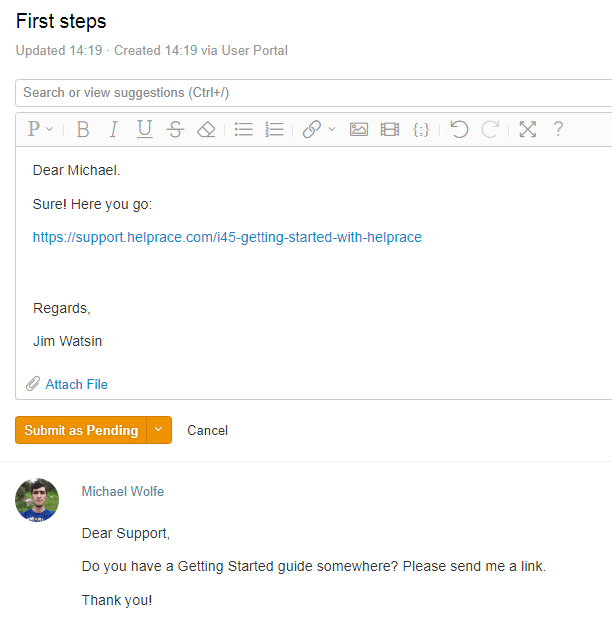
You can see the Submit as button right below the message field. You must click it to send the email to the customer. Alternatively, clicking on the downward arrow will show you a list of other ticket statuses.

Let's select Submit as Pending. This means that we're waiting for the customer's reply or additional information from the customer. To learn more about ticket statuses, take a look at this article: Ticket statuses
When you're replying to a ticket, it is assigned to you automatically.
Responding to the ticket as a customer
When you open up your email client, you'll see your messages. You can customize how your emails look, and who gets automatic email notifications, and how.

Simply reply to this email. The ticket will be reopened and the agent, whom the ticket has been assigned to will get a notification.
PS. You can customize how your emails look and feel to the recipient by checking the Email placeholder guide or by Editing email templates.
