Moderation
Enabling and configuring moderation
Moderation is set to post-moderation by default. This means that when topics or comments are posted by users, they go live immediately, but you can review them on the Moderation page.
You can change moderation configuration by going to Settings > COMMUNITY > Settings.
Available moderation options:
- Disabled - No moderation required
- Pre-moderation - Posts will be held for moderation review before being published
- Post-moderation - Posts will be published but marked for moderation review
Moderation can be enabled for:
- Topics posted (Questions, Ideas, Problems and Praise)
- Replies and comments posted (responses to community topics and knowledge base articles)
Click Save to apply new settings.
Moderating posts and comments
When moderation is enabled, you'll see it appear in the sidebar of your Community / Knowledge Base page.
Please note that the Moderation menu is hidden if there is nothing to moderate. If you wish to give it a test, we suggest you login as a user and add a topic or comment (content added by agents is automatically approved). If you're not seeing the Moderation menu still, try refreshing the browser page.
To approve, decline or mark certain post as spam click on a desired button on the right.
You can also select multiple posts for bulk actions.
Badge counter
It's easy to see posts requiring your attention.
The number of posts that require moderation are visible in the favicon, browser tab, menu button and beside the Moderation tab.
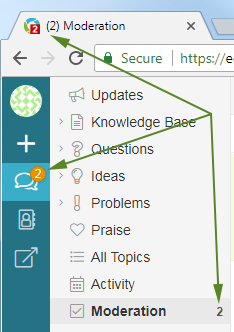
If you also have Ticket counters enabled, the number on your favicon badge will be summed up.
Moderation filters and options
Please see Activity and moderation filters and options
