How to register and participate in a Helprace portal
The accuracy of this guide depends on whether your Helprace administrator has enabled the appropriate features.
We'll go over the basics of how to:
- Search for information
- Understand spaces
- Submit a ticket (You can submit a ticket via the User Portal or by email. Learn more)
- Use the feedback tab
- Register
Searching for information
Helprace is designed to provide users a one-stop solution for all their support needs. You can start with typing in your query in the search bar.
Your search results will show material most related to your query. Depending on what category is enabled, It can consist of:
- Update posts
- Question posts
- Idea posts
- Problem posts
- Praise posts
- Knowledge base articles
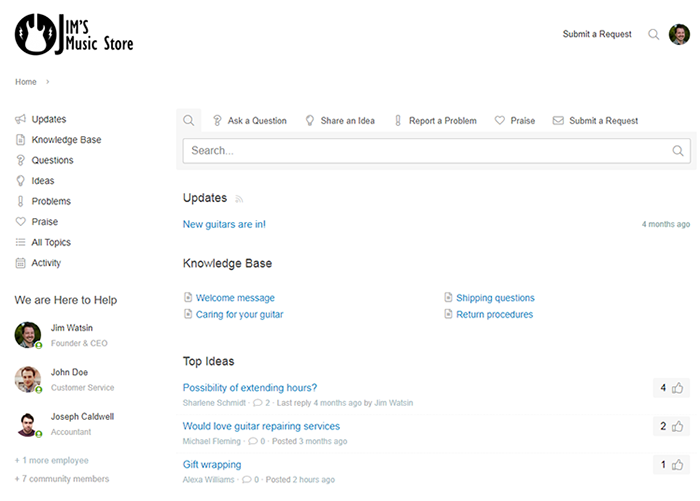
If for any reason you cannot find the information you are looking for, you can either submit a request, submit a post in the community or continue to browsing the Helprace User Portal.
Understanding spaces
Spaces are categories into which the Helprace User Portal may be divided. Spaces are set by the company to differentiate product-specific discussions and other posts.
Even if the company is divided into spaces, the search function on the home page works the same way as explained above. However, you will need to select an appropriate space to browse its contents.
Use the drop down box at the top left corner to select an appropriate space.
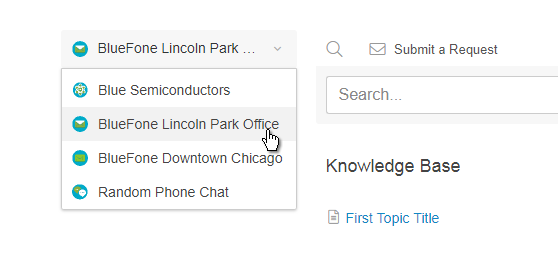
For more information, see Spaces
Submitting a ticket
You can submit a ticket using the User Portal or Feedback Widget. Follow these steps:

- Click Submit a Request in the User Portal. This will bring up a dialog box that will allow you to send a message to a support agent.
- Type in your subject and the issue in the message box.
As you start typing in the message body, a list of suggested questions, ideas, problems and praise will appear. By clicking on the suggested link, a new window will appear with the discussion, so that you don't lose the message you've been working on.
- Add any attachments. The attachment limit is 20 MB (except for the Free plan).
- Click Send.
For more information, see Submitting a ticket
Using the Feedback tab
The feedback tab is a small tab placed on a company's site. When the feedback tab is called up, it displays a smaller window that allows you to navigate the User Portal. The window is set up to show the following:
- frequently asked questions (Questions that have been upvoted the most)
- top ideas (Ideas that have been upvoted the most)
- common problems (Problems most upvoted)
- new praise (Most recent praise)
When clicking on the links in the feedback window, a new window will appear with that article or discussion.
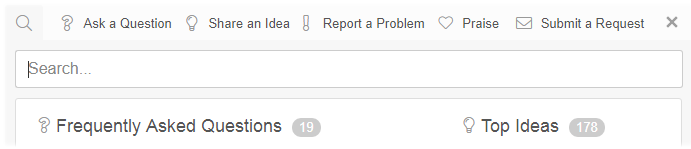
How to sign up
Some of the few perks of joining Helprace is the ability to check the status of emails sent to support, follow conversations, get alerts and participate in discussions.
It's easy to join:
- Click Login at top right and Sign Up at the bottom of the login screen.

- Type in your data.
- Click Sign Up.
You can also log in with your social media account without having to register. You can log in using Facebook, Twitter and Google+

