Adding a shared signature to tickets
This article explains how to add the same signature for all agents at once. If you need to create a personal signature just for yourself, check this article instead: Adding a personal agent signature to ticket email notifications. Please do not use both methods at the same time, or you might end up with multiple signatures being inserted together.
You can centrally configure triggers to insert a signature to every email sent when an agent replies. The agent's name and any other information will be automatically inserted by a placeholder.
Head to Settings > Tickets > Rules & Notifications > Instant in the Admin Panel.
When an agent responds to a ticket, a certain trigger will send out an email to the ticket's requester. The trigger is called "Notify requester about public reply"
Tip: A requester is the individual who created the support request. It's usually the end-user (your customer).
Please edit the trigger and adjust templates under Actions as shown:

Here is how the default email template looks for the above trigger:
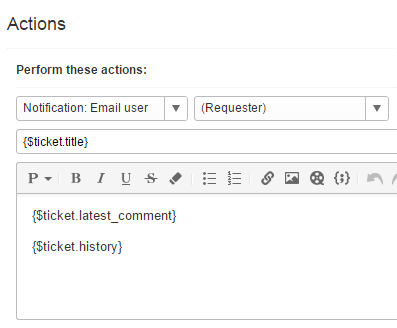
Add a signature like the one marked in yellow below. The {$current_user.name} placeholder will be replaced by the full name of the agent who responds to the ticket.

Please note. If CC is enabled in your Helprace, you'll see two email templates per trigger. You'll need to edit both accordingly.
